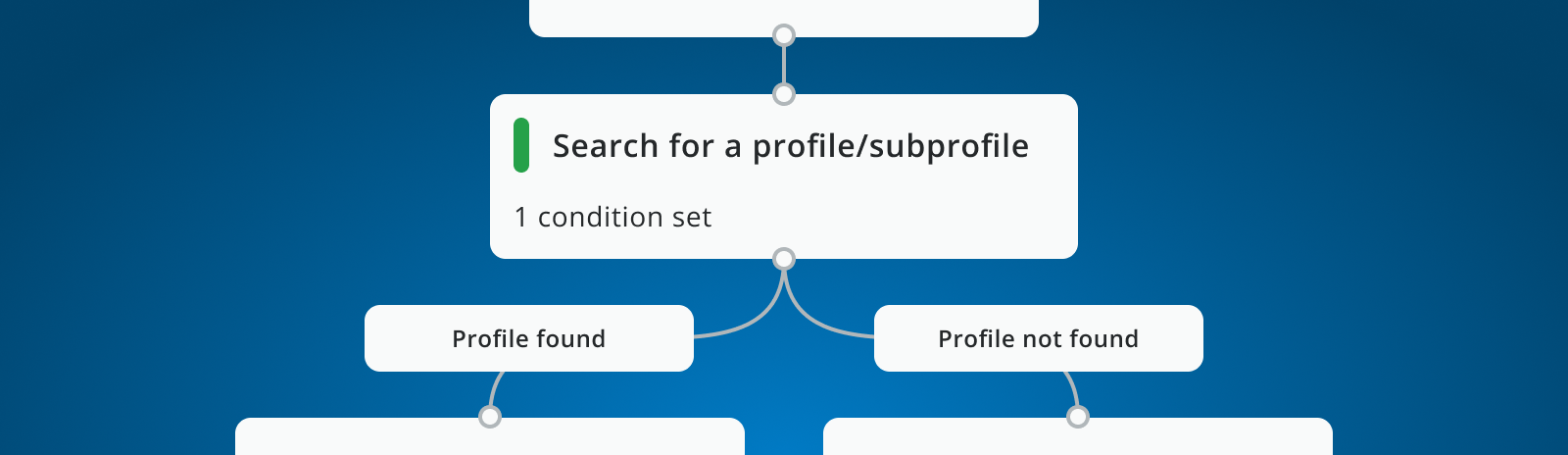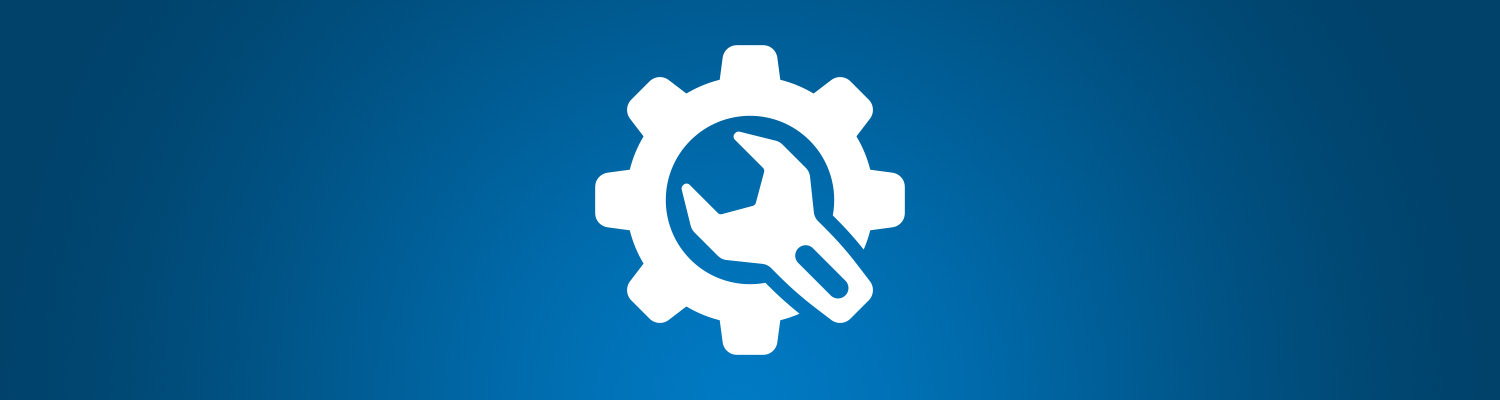Clean your database for better email marketing results
by Ralph van den Broeck , Richard Hordijk , Danny Dijkzeul , Sander Hansen
A healthy mailing list for your email marketing is beneficial to your deliverability and your email marketing results. Sending emails to, for example, recipients that never open your emails or to addresses that keep returning bounces can have a negative effect on your email reputation. It is therefore advisable to regularly optimize your mailing list. Luckily, most of this can be done automatically with the Copernica software.
An optimal selection set up for your mailing list
Most of our users use a standard selection set-up for their database management. With this set-up they are able to for instance remove all email addresses that are either incorrect or bounce and unsubscribes.
Let's start with creating our automatic database management selection. Please note that the values we use for various selections might not be suitable for your specific situation. If you are sending out daily emails, some of the conditions we use might be too harsh. It is therefore critical that you monitor the results after you successfully implemented this structure and tweak it if necessary.
- Create a new selection with the name A_Databasemanagement. Set this selection to check on the field ID and if the value of this field is higher than 0. That way you select every profile. Also select for the option ‘This condition is disabled’. You’ll receive a warning that every profile falls underneath this selection, which is exactly what we want.
- Create a new selection with the name A_Bounces and make sure this one falls underneath A_Databasemanagement. This selection has two ‘OR’ conditions.
- Let the first ‘OR’-condition select on results of email campaigns. Use as a ‘sent after’-date the first day that you started sending emails. For ‘sent before’ use a variable date and select ‘one day in the future’. Floor it to full days. Check ‘An error must have been registered’ as a result and select ‘Otherwise, namely’ and in the next box scroll all the way to the bottom and select the option ‘Error that does maybe occur again when the mailing is sent a second time’. With this option you filter all email addresses that will bounce immediately because for instance the email does not exist anymore. Leave the messages at ‘more than 0 messages’.
-
Create a new ‘OR’ condition and follow the exact previous steps. Except this time select the error type option ‘All errors’ and send messages at more than 3. That way, you’ll eliminate all addresses that give an error like ‘full mailbox’ or ‘mailbox inactive’ more than three times. Please check that both conditions are not underneath the same ‘OR’-condition, otherwise this condition only works when the address both result in a permanent and a temporary error, which is highly unlikely.
- Create a new selection with the name ‘B_WrongEmailSyntax’ underneath ‘A_Databasemanagement’ and use as a condition ‘check on field email address’ and as a comparison ‘contains an email address’. Click store and then turn this selection around by clicking ‘OR’ in the drop-down menu and select ‘OR NOT’. This translates to ‘the field email DOES NOT contain an email address’. This selection checks if the email addresses has a valid email syntax: it contains a @ and ends with a valid top level domain such as .com or .net. If it is invalid, it will fall underneath this selection
- Create a new selection with the name ‘C_DoubleProfiles’ and use the option ‘Check on double or unique profiles’ and let it select on all double profiles with email address being the unique field.
- Create the selection ‘D_Unsubscribes’ and let it select for all profiles that unsubscribed. For instance, select all profiles that have the field ‘Newsletter’ on ‘No’.
- Create the selection ‘E_Inactive’ and let it check on email results. Lets select all profiles that you have send a mail to 6 months ago until now. Use a variable date for the ‘after date’ and set it to 6 months ago and floor it to days. Select for the 'before date' again a variable date and set it to one day in the future floored to days. Use ‘Not a single result must have been registered’ with more than 5 messages. You have now selected all profiles that have received more than five emails until six months ago but who haven’t opened more than five email messages. You will have to manually click this selection once every six months and change the newsletter field to no.
- While Copernica unsubscribes everyone that filed a spam complaint against you if you set it up correctly, it is advisable to create a selection of all complaints. This selection can give you information about who filed the complaint, how the opt-in for this profile is generated and how you give your subscribers the option to opt-out.To get insight in your spam complaintscreate a new selection with the name ‘F_Complaints’ and check on results of email campaigns. Use the first day that you send out mailings as your from date and use the variable date option for the before date and set it up with 1 day in the future and floor to days. The number of messages should be more than 0. Select as a result ‘A complaint must have been received’.
Create the send selection for email marketing campaigns
You have now set up the selections for your automatic database management. Time to use them! To do so, we create a top selection that automatically eliminates all the profiles that comply with one or more of the previous set up conditions. In the example shown above we have two selections: one for newsletters and one for a birthday campaign. Follow the following steps:
- Create a new selection and call it ‘B_Mailingslist’. As a condition use:
- ‘Check content of other selection’ and select ‘A_Bounces’ and use ‘All profiles that do not appear in the other selection’ as the condition. That way we filter all the bounces for our mailing list.
-
Do exactly the same for every other selection that we created underneath our top database management selection. Make sure that every condition is underneath the same ‘OR’ condition. If you file every selection underneath the same ‘OR’-condition you ask Copernica to select all profiles that are not unsubscribed AND not filed a complaint AND are not double in our database AND do have a valid email address AND that returned no error.
- Now create all your selections that you use to send mailings underneath this top selection. That way you eliminate all the profiles that comply with one of our set conditions. For instance, create a newsletter selection of which you check that the field 'newsletter' is set to 'yes'.
Check your email marketing results
Using automated database management has three benefits for your upcoming email campaigns:
- They are sent to a smaller number of recipients;
- They have a lower error percentage;
- They have a higher open and click ratio.
While less recipients might seem a disadvantage, this is actually not the case. You actually improved the quality of your mailing list which means that you can have a better understanding in what your subscribers are interested in.
While this automated database management saves you a lot of time, it is always advisable that you monitor what is happening with your email marketing statistics:
- Check your error percentage. We advise you to keep this underneath the 2% or even 1%. The lower the better for your deliverability.
- If there is a decline in your open or click ratio check . For instance, if your open ratio is declining try to experiment with your subject line or your pre header. For your click ratio, check if you use correct call-to-actions and if your mobile phone recipients can click on it.