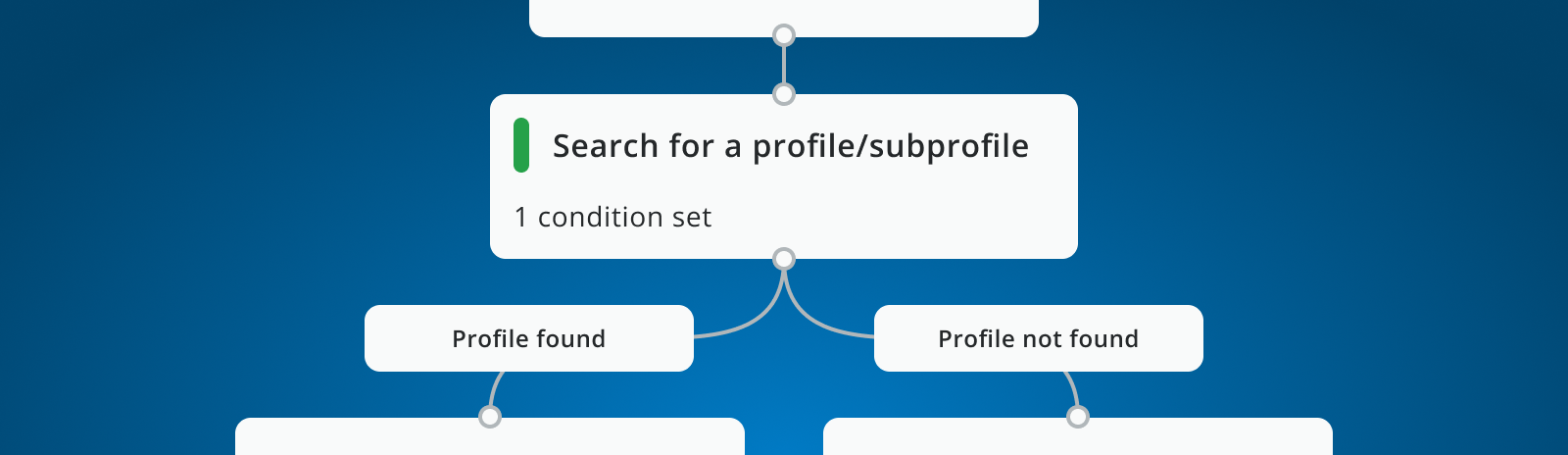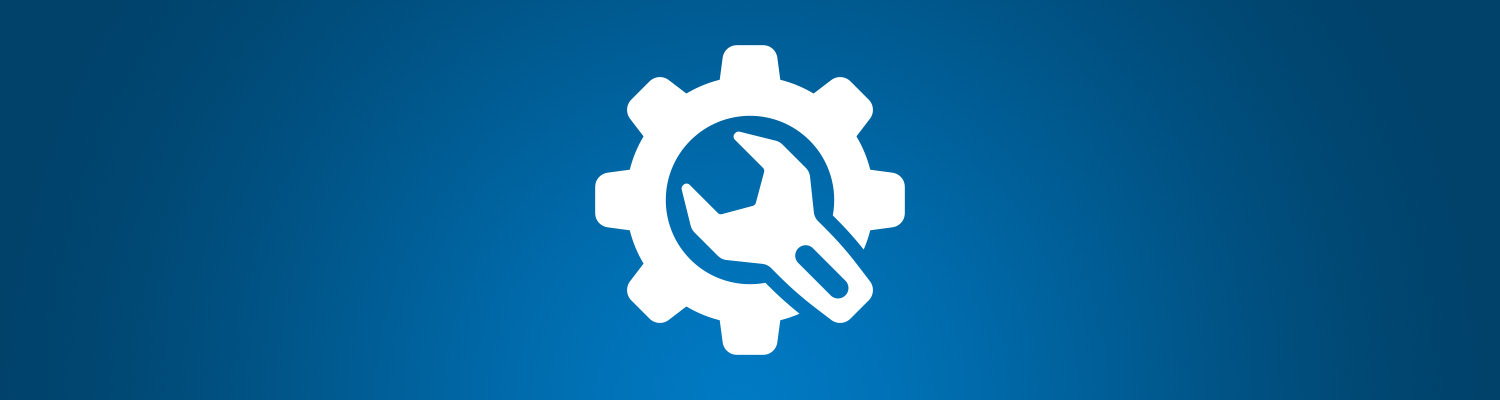4 Unique Ways To Schedule A Mailing That Will Change Your Life In 2016
by
The scheduling options dialog for mailings has been rebuilt from the ground up. The overhaul was necessary because of big changes in the backend. Which in return opened up new possibilities in the scheduling options dialog window. Feedback given from our users on the previous design was also taken into account during this overhaul process. The end result: a fresh and intuitive way to schedule mailings for a large number of scenarios. Continue reading to learn more about these changes.
Four new main categories
The previous version of the mailing scheduler wasn't that bad. It was actually pretty good. But some parts were overcomplicated and prone to errors. There were too many different options users had to read and understand. In the process of developing the new version, our main goal was to limit the number of options to an absolute minimum, while preserving functionality and even add some.
We have learned from user research, that scheduled mailings can be summarized into four main categories:
- mailings that are sent immediately
- mailings that are sent on a specific date
- mailings that are repeated monthly or weekly
- mailings that are repeated with a specific time based interval. It is all that simple. So the most logical choice for us was to use these four categories as a starting point in the user interface. And so we did.
The first two mailing types are simple and straightforward. Send a mailing immediately or schedule to send later in the future on a specific date.

It starts to get interesting with the two remaining categories. Both options allow the user to send the same mailing on different timestamps to a fixed target.
Repeated mailings are often used for mailings with dynamic content. For example, a mailing that is automatically sent to webshop customers about new products they might be interested in. Or a monthly newsletter, that automatically aggregates its content from various news sources.
Repeated mailings are now placed in two categories:
- sent on a weekly/monthly base
- sent based on a fixed interval
Weekly and monthly mailings
This starting point obviously enables users to repeat a mailing on a weekly or on a monthly base.
In the old implementation, sending a weekly or monthly mailing was over complicated. There were numerous options like 'nth of the month', nth before end of month', 'nth weekday of the month', making it very hard for users to find the right setting for their mailings. Now, all the options for these weekly or monthly repeated mailings are put into one category and presented in a logical order. Firstly, a user chooses if the mailing should be sent weekly or monthly. According to this selection, more specific options are shown.
When a weekly mailing is chosen, users can specify on which days of the week the mailing should be sent.
Example : Every week of the month, send a mailing on Monday and on Friday at 5PM.
When the user opts for the monthly mailing, different options appear. These options allow the user to choose a specific day of the month, or specify the week and day of the month when the mailing(s) should be sent.
Examples :
- Send a mailing every first Monday of the month.
- Send a mailing every last Tuesday of the month.
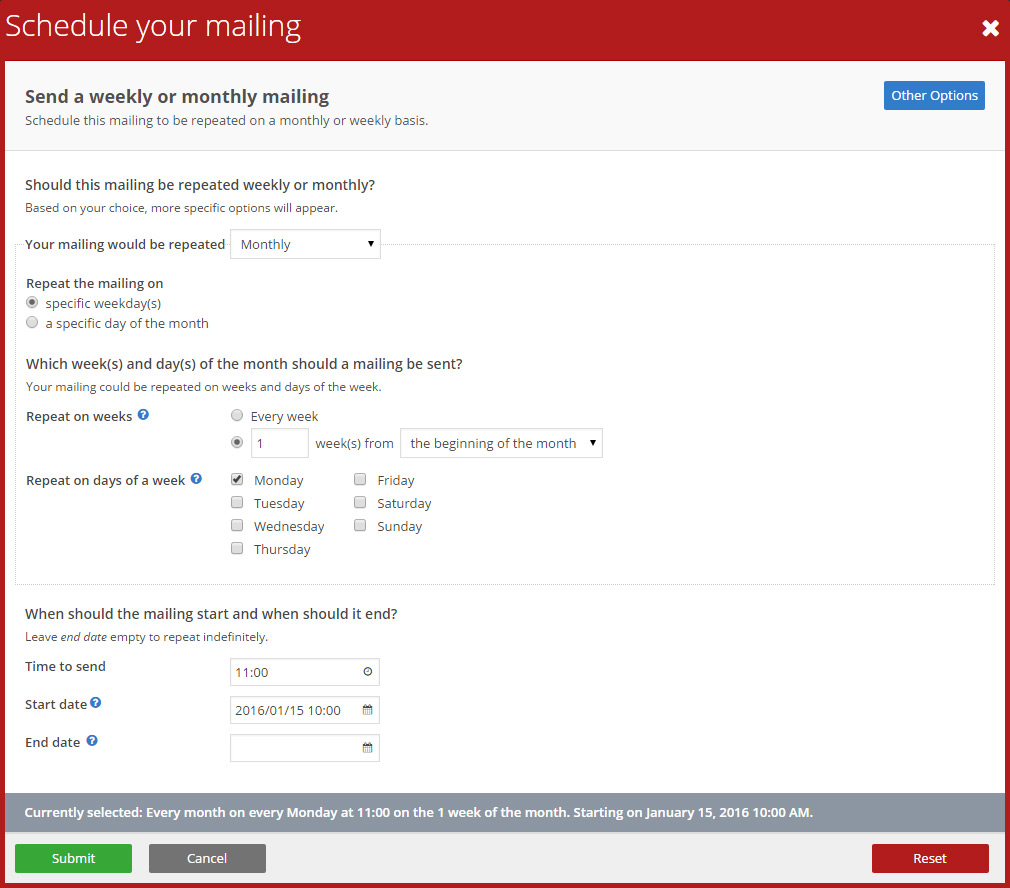
Repeat with a fixed interval
The fourth and last category allows users to specify the interval that should pass between two mailings. This can be for example 24 hours or 2 weeks and 5 days. Interval based repeated mailings are very useful for webshop owners who want to target customers with an abandoned shopping cart or to ask customers to do a survey.
Example: Send a mailing every 12 hours. Start on 12 January 2016 and stop on 31 December 2017.
Each time when a repeated mailing is being prepared to be sent, the target selection rebuilds itself, making sure that it only contains customers who match the condition rules of that selection at that very moment.
With all repeated mailings users can specify how long the mailing should be repeated, by setting the start and end date for the mailing. Or repeat a mailing endlessly by omitting the end date.
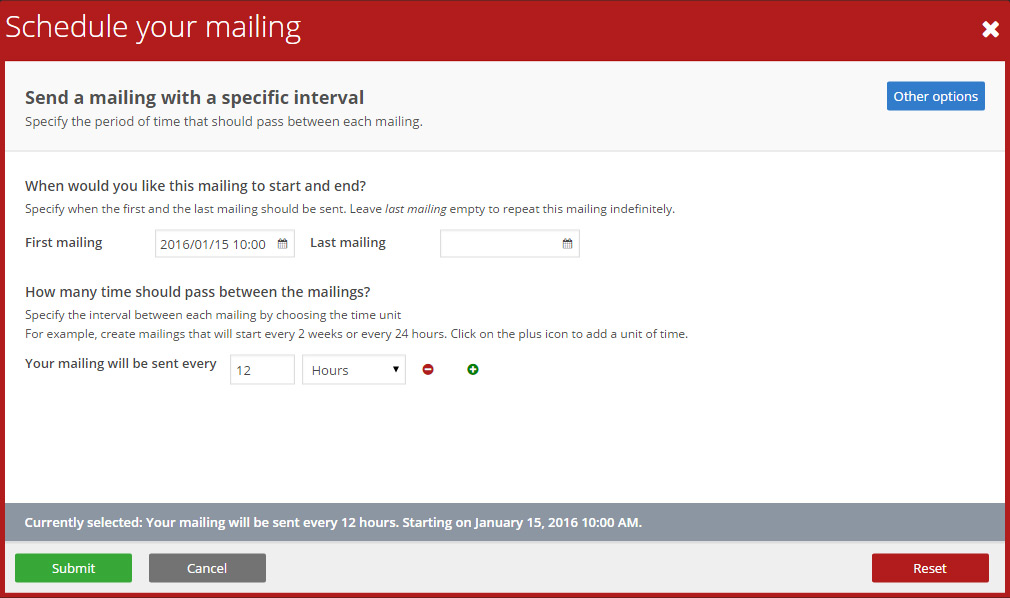
Open for suggestions and improvements
This is just the first version of this new implementation, and there will be plenty room for improvement and additional options. If you are a user of the Marketing Suite, and find things unclear or notice anything else we should know, don't hesitate to let us know via support@copernica.com.